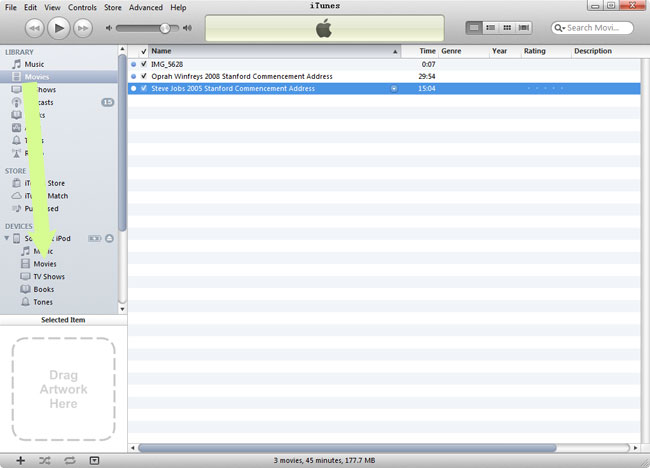Transfer Video Files from Camera Roll to Videos App on iPhone iPad
If you captured some video clips with your iPhone, iPad or iPod devices and now you want to access and watch them in the Videos app in your device, you may have noticed that the Videos app won't list your recorded videos. Rather, the video clips will be saved to the Camera Roll or Photo Library in your device. However, there's a way to transfer video files from Camera Roll to the Videos app.
You will need: (1) firstly transfer the videos from iPhone or iPad to your computer with Wireless Transfer App; (2) then sync them back through iTunes.
Transfer the videos from iPhone or iPad Camera Roll to your computer
To tansfer video clips from your iOS device to your computer, you can use Wireless Transfer App. For a step by step guide, see see: How to transfer videos from iPod touch to Mac with Wireless Transfer App
Transfer the videos from computer to iPhone or iPad Videos App
- 1. Connect your device to your computer with USB cable
- 2. Launch iTunes.
- 3. Click "File -> Add File to Libary..." or "File -> Add Folder to Library..." to import the video clips into iTunes library.
- 4. The video clips will be moved to the "Movies" section.
- 5. Drag and drop the video clips from the "Movies" section of the iTunes library to the "Movies" section of your device.
- 6. When the sync is complete, open the Videos app in your device.
- 7. The video clips will be listed in the Videos app and you can watch them there.